


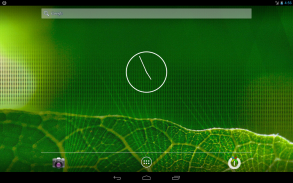
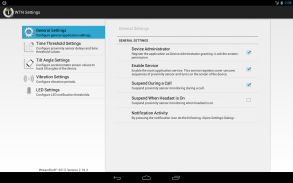
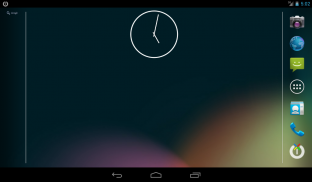



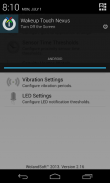
Wakeup Touch Nexus (Open Source)

Descrição de Wakeup Touch Nexus (Open Source)
This app uses the Device Administrator permission.
WARNING! May not work on marshmallow when notification is not visible due to the new API limitations.
Saves power button from wearing off or even completely replaces it by utilizing proximity sensor for turning the screen on and soft-button (shortcut) for turning the screen off.
In order to use the proximity sensor simply install the application and enable monitoring service. Once it enabled you can turn on the screen by touching and releasing the proximity sensor.
In order to use soft-button for turning off the screen drag and drop the "WTN Turn Off" launcher from list of your applications to the home screen and press it. It may ask for "Device Administrator" activation for the first time. You have to activate it, otherwise it will not be able to turn off the screen.
As alternative way you can turn off the screen by pressing notification icon if it was enabled in settings.
IMPORTANT! You must deactivate Device Administration before uninstalling the app, otherwise you will not be able to uninstall it. You can do that directly from the application settings dialog (go to WTN Settings >> General Settings and uncheck the "Device Administrator" check-box) or you can do it directly from Settings dialog of your device (go to Settings >> Security >> Device administrators and uncheck the "Turn Off the Screen")
For common questions please see the G+ page: https://plus.google.com/u/0/communities/110175170624549847232
This application has open sources released under Apache 2.0 License.
https://github.com/alexs20/WakeupTouchNexus
Tags: Proximity, Gravity, Screen, Display, On, Off, Wake Up
Este aplicativo usa a permissão de administrador do dispositivo.
ATENÇÃO! Pode não funcionar em marshmallow quando a notificação não é visível devido às novas limitações API.
Salva botão de energia a partir de vestindo off ou mesmo completamente substitui-lo, utilizando sensor de proximidade para virar a tela e botões macios (atalho) para transformar a tela apagada.
Para utilizar o sensor de proximidade basta instalar o aplicativo e habilitar o serviço de monitoramento. Uma vez ativada, você pode ligar a tela tocando e soltando o sensor de proximidade.
Para utilizar-botão virtual para desligar o arrasto tela e soltar o lançador "WTN Turn Off" da lista de suas aplicações para a tela inicial e pressione-o. Pode pedir a activação "Administrador de dispositivos" pela primeira vez. Você tem que ativá-lo, caso contrário ele não será capaz de desligar a tela.
Como forma alternativa, você pode desligar a tela pressionando ícone de notificação se ele foi ativado nas configurações.
IMPORTANTE! Você deve desativar Administração de dispositivos antes de desinstalar o aplicativo, caso contrário você não será capaz de desinstalá-lo. Você pode fazer isso diretamente a partir do diálogo de configurações do aplicativo (vá para Configurações WTN >> Configurações Gerais e desmarque a opção "Gestor de dispositivos" check-box) ou você pode fazê-lo diretamente de diálogo Configurações do seu dispositivo (vá para Configurações >> Segurança> > administradores de dispositivos e desmarque a opção "desligar a tela")
Em caso de dúvidas comuns por favor consulte a página do G +: https://plus.google.com/u/0/communities/110175170624549847232
Esta aplicação tem fontes abertas liberado sob Apache 2.0 License.
https://github.com/alexs20/WakeupTouchNexus
Tags: Proximidade, gravidade, tela, exposição, ligado, desligado, Despertar


























